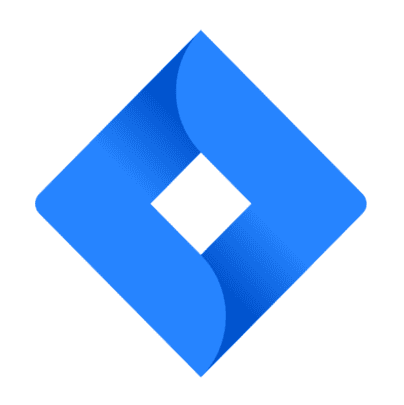
A guid to connecting Jira with your Slack workspace
With the Jira integration in Slack, you can cut down on your inbox noise by diverting or eliminating email notifications, and creating issues in Jira without leaving Slack.
What you’ll need
Permission to add Apps in Slack
Add the Jira integration in Slack
Navigate to the Jira integration in the Slack Apps Marketplace.
Click Add to Slack.
Review the permissions requested by the app and click Allow.
Log in to Jira, if you aren’t already logged in.
Confirm the integration has successfully connected by finding the welcome message from the Jira Cloud app in Slack.
Configure Personal Notifications
Limit Jira notifications to only issues that are relevant to you rather than receiving all updates in the project.
Open a DM with the Jira app or navigate to any channel where the Jira Slack bot (@jira) has been invited.
Type
/jira notify.Click Turn on Personal Notifications.
Choose your configuration and click Submit.
Add Jira Notifications to a Slack Channel
Navigate to the Slack channel where you would like to receive notifications and invite the Jira Slack bot by typing
@jira.Use the slash command
/jira connectto initiate the connection.Choose the Jira project you want to connect to the channel and click Submit.



